Introduction
Before I talk about installation of MySQL inside docker, it's more important to know
what is Docker?
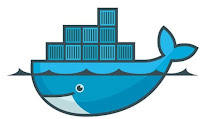 - Docker is a tool designed to create , deploy ,and run an application any where.
- Docker is a tool designed to create , deploy ,and run an application any where.
-It allow us to package up application with all requirements such as libraries and other dependencies and ship it all as a PACKAGE.
who uses Docker?
Developer : Docker enables developer to develop application without spending much time on IT infrastructure.
Sysadmin :-Docker enables sysadmin to streamline the software delivery, such as develop and deploy bug fixes and new features without any roadblock.
Enterprise :-Docker works in the cloud , on premise ,and supports both traditional and micro services deployments.
why Docker?
-Easily adapts to your working environment.
-Simple to use.
- Eliminate friction in development life cycle.
More info at :- https://docs.docker.com/engine/docker-overview/
what is Docker?
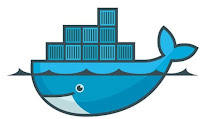 - Docker is a tool designed to create , deploy ,and run an application any where.
- Docker is a tool designed to create , deploy ,and run an application any where.-It allow us to package up application with all requirements such as libraries and other dependencies and ship it all as a PACKAGE.
who uses Docker?
Developer : Docker enables developer to develop application without spending much time on IT infrastructure.
Sysadmin :-Docker enables sysadmin to streamline the software delivery, such as develop and deploy bug fixes and new features without any roadblock.
Enterprise :-Docker works in the cloud , on premise ,and supports both traditional and micro services deployments.
why Docker?
-Easily adapts to your working environment.
-Simple to use.
- Eliminate friction in development life cycle.
More info at :- https://docs.docker.com/engine/docker-overview/
Let's Install MySQL Enterprise Edition 8.0.19 with Docker
WarningThe MySQL Docker images maintained by the MySQL team are built specifically for Linux platforms. Other platforms are not supported, and users using these MySQL Docker images on them are doing so at their own risk. See the discussion here for some known limitations for running these containers on non-Linux operating systems.
More about MySQL Enterprise Edition:- https://www.mysql.com/products/enterprise/
Step 1 :- Download
MySQL EE binaries from MOS portal->patch & Updates
Step 2:- Download the Binaries by clicking on product name
and unzip to obtain tarball inside.
See at step-1 in yellow color.
Step 3:-Load
the image by running below command
# docker load -i mysql-enterprise-server-8.0.19.tar
Suppose you have downloaded mysql-enterprise-server-8.0.19.tar file into windows laptop then push it
into Linux Machine where Docker is running, then go to the directory and load
the
mysql-enterprise-server-8.0.19.tar
file.
Step 4:- to
verify
#docker images
Step 5:- Starting MySQL Server Instance
#docker run --name
MySQLEnterpriseContainer -d -p
3306:3306 mysql/enterprise-server:8.0
The --name option, for supplying a custom name for your server container, is optional; if
no container name is supplied, a random one is generated.
mysql/enterprise-server:8.0 :- image_name:tag
Note:- Don’t give full version 8.0.19. TAG has to be 8.0 or
else below error will generated.
Step 6:- To
verify
#docker ps
Step 7:- Get Random Password by typing below command
#docker logs
MySQLEnterpriseContainer 2>&1 | grep GENERATED
Step 8:-Connecting to MySQL Server from within the Container
docker exec -it
MySQLEnterpriseContainer mysql -uroot –p
Enter Generated Password : HOpnuMIxibVYMijv3syRYK4KjEc
Step 9:-Change
Temporary Password
ALTER USER 'root'@'localhost'
IDENTIFIED BY 'MySQL8.0';
Step 10:- Change Create Table and Insert Records to test...
Create database test;
Create table test.sales(Empname Varchar(20), CountryName
Varchar(20));
Insert into test.sales select 'Ram','Delhi';
Insert into test.sales select 'Radha','Delhi';
Insert into test.sales select 'Rakesh','Mumbai';
Insert into test.sales select 'Rajesh','Mumbai';Extra Commands to play...
TO Get into the Docker Container to find the data directory
, base directory , executing linux bash commands etc.
shell> docker exec -it MySQLEnterpriseContainer bash
bash-4.2#ls
/var/lib/mysql
To stop the MySQL
Server container we have created, use this command:
docker stop MySQLEnterpriseContainer
docker start MySQLEnterpriseContainer
docker restart MySQLEnterpriseContainer
To delete the MySQL
container, stop it first, and then use the docker rm command:
docker stop MySQLEnterpriseContainer
docker rm MySQLEnterpriseContainer
Accessing Docker MySQL Database from Physical Host through MySQL Workbench Tool
Assume MySQL Enterprise Workbench is installed on Windows Machine : 192.168.0.3
Docker MySQL is Installed on Docker Host : 192.168.227.128
Step 1:- Make Sure MySQL is able to communicate with remote host.
update mysql.user set host='%' where user='root';
flush privileges;
Step 2:- Make sure Docker MySQL port is published out side hosts.
see Step 05 -p 3306:3306
Step 3:-Connect MySQL Enterprise Workbench to Docker MySQL DB.
Monitoring Docker MySQL Database from MySQL Enterprise Monitor
Assume
MySQL Enterprise Monitor is istalled on Windows Machine and already
monitoring many On-premises DB and Cloud Instances and NOW we want to
also monitor MySQL DB which is running in DOCKER.
Assume MySQL Enterprise Workbench is installed on Windows Machine : 192.168.0.3
Conclusion:-
Docker is an open
platform for developing, shipping, and running applications. Docker enables you
to separate your applications from your infrastructure so you can deliver
software quickly.
Running MySQL is
quite easy when ever environment demands Running multiple MySQL instances into
single server DOCKER is best fit.









